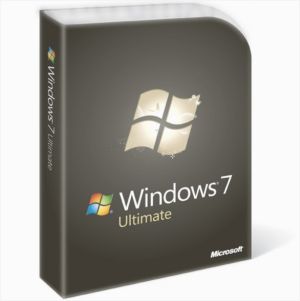This is random list, not sort in any criteria.
- 1/Lifehacker's Complete Guide to Windows 7 [From Life Hacker]
Windows 7 officially launches today, but we've been testing, tweaking, customizing, fixing, and writing about this OS for a year now. We present here a guide to everything we've learned about the OS, from first install to final settings change. Whether you've played around with Windows 7 during its beta or release candidate versions, launch day is finally here, and Windows 7 is finally ready for widespread, public consumption. This guide will take you straight through from system requirements and upgrading your PC to highlighting Windows 7's best new features to helping you hit the ground running with all of the awesome tweaks Windows 7 has in store for you.
- 2/ Speed Showdown: Windows 7 vs. Windows Vista [From ExtremeTech]
With Windows 7 to be released tomorrow, this seemed like a perfect time to take a final look at how its performance compares with that of its much-maligned predecessor, Windows Vista. What we found probably won't surprise you very much, if you've been following the progress of Windows 7 since folks first started getting their hands on it around a year ago: Windows 7 beats Vista—just not always by a huge margin.
- 3/ @MicrosoftHelps: Quick Tech Support for Windows 7 on Twitter [From MakeUseOf]
Microsoft is leaving no stone unturned in the promotion of Windows 7 and @MicrosoftHelps could be considered a part of that process. While Microsoft has already embraced Twitter like the other big firms and has many Twitter handles, @MicrosoftHelps was launched recently to provide real time support to Windows 7 users. Microsoft describes it as “the official Twitter account for Microsoft Customer Service.”
Initially it is meant for Windows 7 users and later on it will be expanded to Microsoft’s other business units. It’s certainly a nice initiative by Microsoft to let its customers have another medium, which might become the fastest way to get their Windows 7 issues resolved.
Initially it is meant for Windows 7 users and later on it will be expanded to Microsoft’s other business units. It’s certainly a nice initiative by Microsoft to let its customers have another medium, which might become the fastest way to get their Windows 7 issues resolved.
- 4/ 3 Best Tools To Create Bootable USB Flash Drive For Windows 7 [From vTechTip]
These tools will help you make a bootable USB Flash Drive that included Windows 7 installer. So you can setup windows 7 without DVD Drive. What you need?
- Windows 7 ISO file, any version (Ultimate, Professional, Home etc.). You can download those from Internet or create from a Windows 7 DVD Installer with Power ISO, ISO Buster, Nero Burning Rom, Ashampoo Burning Studio etc.
- One of these softwares (click name to download):
- Windows 7 ISO file, any version (Ultimate, Professional, Home etc.). You can download those from Internet or create from a Windows 7 DVD Installer with Power ISO, ISO Buster, Nero Burning Rom, Ashampoo Burning Studio etc.
- One of these softwares (click name to download):
- 5/ Top 10 Windows 7 Booster Apps [From LifeHacker]
Windows 7 is a big improvement over Vista, and a pretty convenient OS in general—but it's by no means perfect. These 10 downloads improve Windows 7's looks, functions, and make it easier, safer, and more convenient to upgrade to.
- 6/ Create a System Repair Disc in Windows 7 [From HowToGeek]
The new version of Windows seems to be a lot for stable than previous releases, however you never know when a malfunction might occur. Today we take a look at an option in Windows 7 that lets you create a System Repair disc in case you need to boot from it to recover your OS.
- 7/ All Windows 7 Keyboard Shortcuts (HotKeys) Complete List [From vTechTip]
Keyboard shortcuts are combinations of two or more keys that, when pressed, can be used to perform a task that would typically require a mouse or other pointing device. Keyboard shortcuts can make it easier to interact with your computer, saving you time and effort as you work with Windows and other programs.